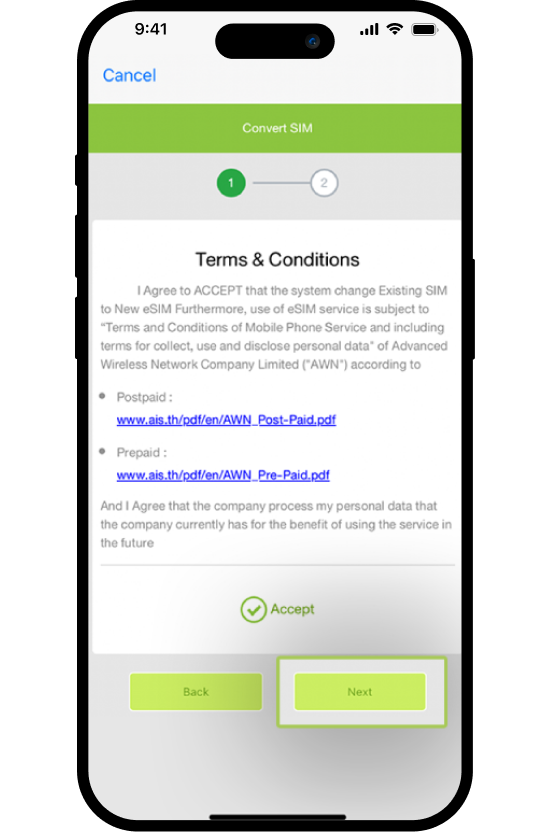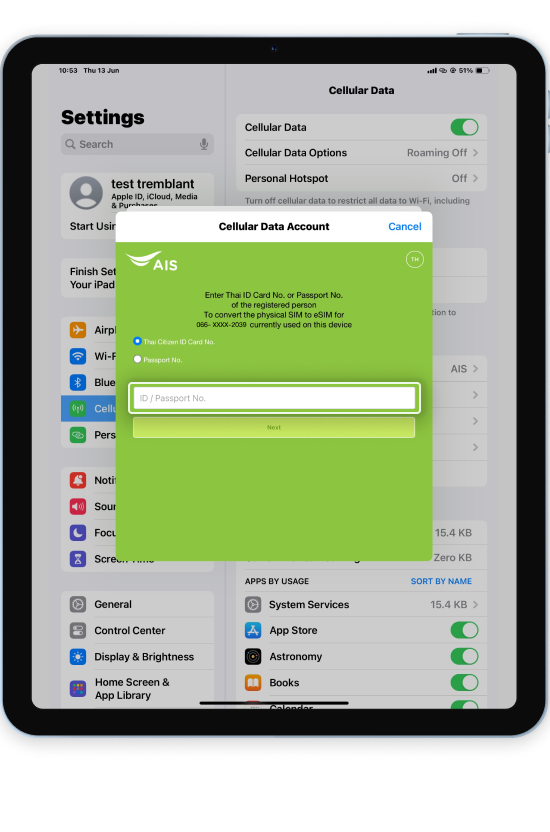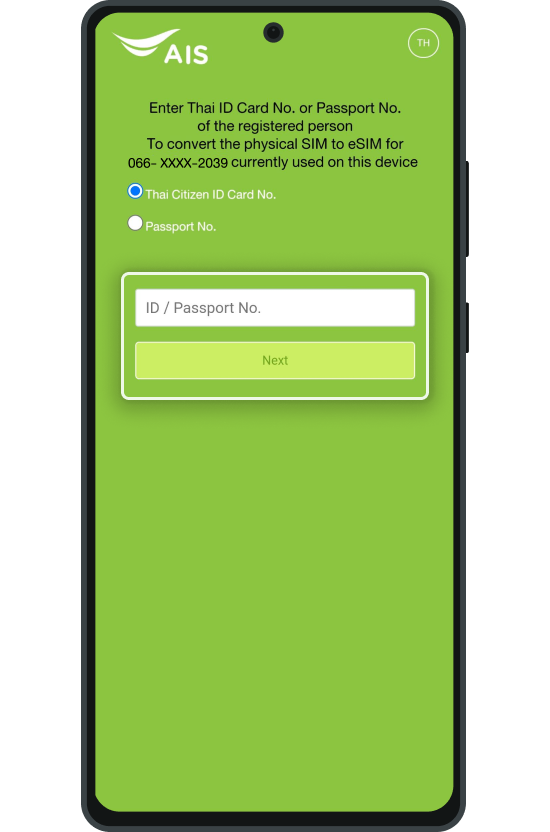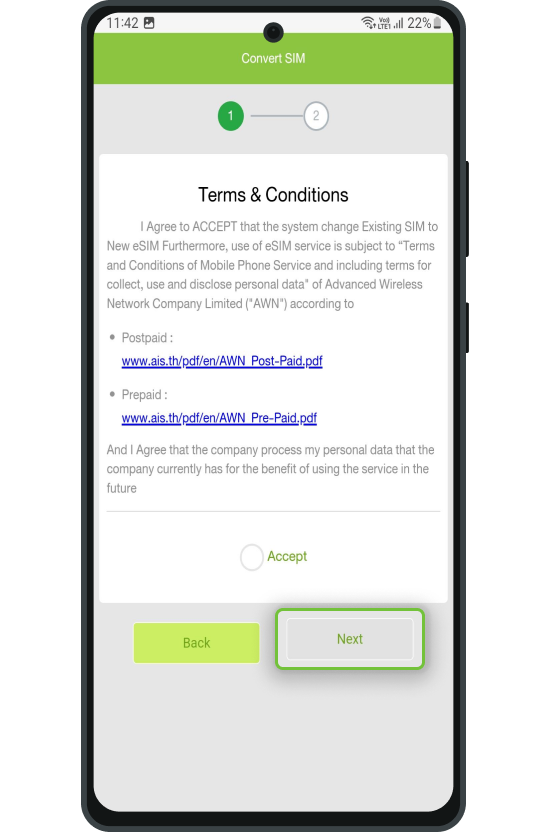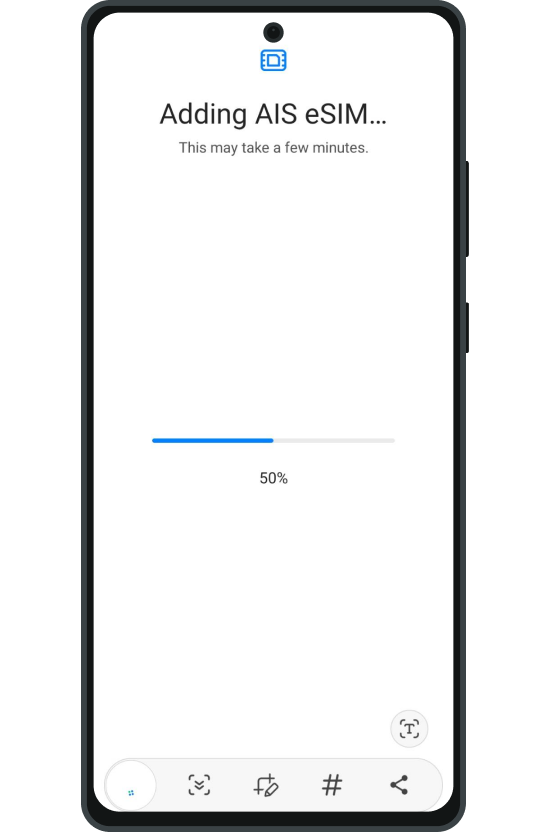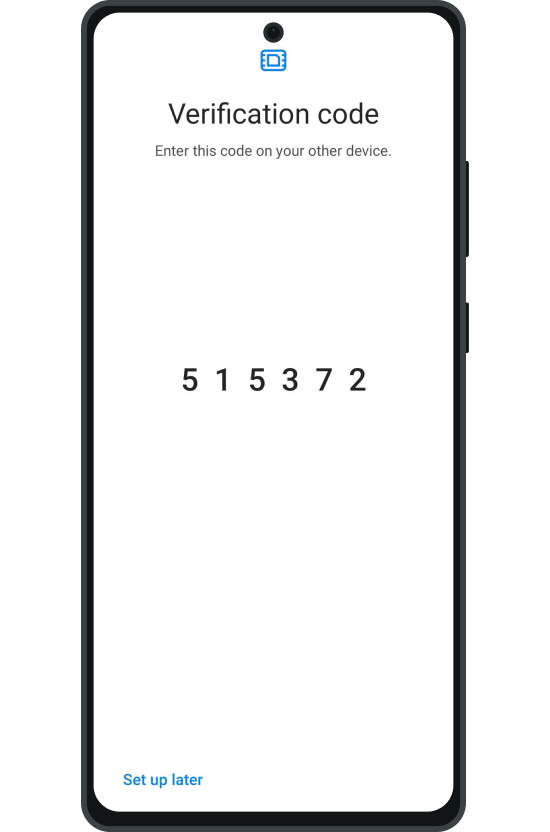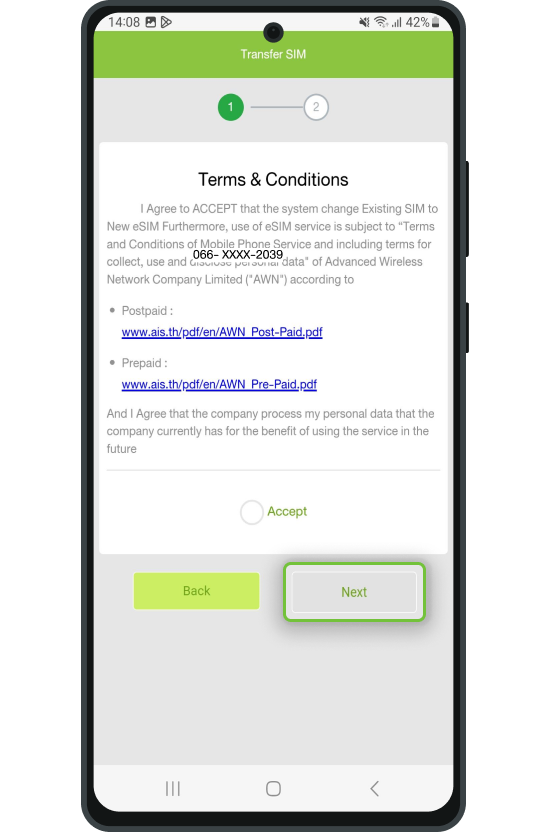How to convert SIM card to
eSIM on the same device.
-
iPhone
-
iPad
-
Samsung
What you need before converting physical SIM to eSIM
- Check your device eSIM compatibility.
Only compatible with iPhones: iPhone XS, iPhone XS Max, iPhone XR, or any newer iPhone models with iOS version 15.4 or later. and iPad Cellular model (eSIM compatible) with iOS 16.1 or later - The phone number must have VoLTE and VoWiFi services enabled
How to subscribe to the services: - Connect to a WiFi network
- Turn on the device security services
- Log in to iCloud on your iPhone View the steps here
- Activate Apple ID Two-Factor Authentication service View the steps here
- Turn on Face ID/Passcode Lock service View the steps here
- Complete the iMessage registration View the steps here
- Log in to iCloud on your iPhone View the steps here
Suggestion: It is recommended that you backup all the contact lists to the device’s phonebook and backup all your data on the iCloud before proceeding. Once the SIM card is deactivated, destroy the card by breaking it.
How to convert SIM card to eSIM
Step 1
Step 2
Step 3
The system will forward you to the AIS website
Step 4
The system will then download the eSIM onto the device and deactivate the previous SIM card
Try calling someone from your iPhone using the new eSIM to test the network connectivity
What you need before converting physical SIM to eSIM
- Check your device eSIM compatibility.
Only compatible with iPad Cellular model (eSIM compatible) with iOS 16 or later - Set a screen lock for the current device before the transaction
- The phone number must have VoLTE and VoWiFi services enabled
How to subscribe to the services: - Connect to a WiFi network
Except for iPad Air M2 and iPad Pro M4 or later, it can be done without Wi-Fi connection.
Suggestion: It is recommended that you backup all the contact lists to the device’s phonebook and backup all your data on the iCloud before proceeding. Once the SIM card is deactivated, destroy the card by breaking it.
How to convert SIM card to eSIM..
Step 1
Step 2
Step 3
Step 4
What you need before converting physical SIM to eSIM
- Check your device eSIM compatibility.
SAMSUNG model with Android version 13 or later + OneUI 5.1.1 or later
Galaxy S20, S21, S22, S23 series
Galaxy Note 10 Lite , Note 20 Series
Galaxy Z Fold, Z Fold2, Z Fold3, Z Fold4, Z Fold5 Series
Galaxy Z Flip, Z Flip2 , Z Flip3, Z Flip4, Z Flip5 Series - Set a screen lock for both the current device and the new device before the transaction
- The phone number must have VoLTE and VoWiFi services enabled
How to subscribe to the services:
For VoLTE service, dial *412*1#Call. For more information Click
For VoWiFi service, dial *399*1# Call or Click - Connect to a WiFi network
To complete the transaction, please connect to a strong and stable WiFi before starting.
Suggestion It is recommended that you backup all the contact lists to the device’s phonebook and backup all your data on the SAMSUNG Cloud before proceeding. Once the SIM card is deactivated, destroy the card by breaking it.
How to convert SIM card to eSIM
Step 1
Step 2
The system will forward you to the AIS website
Step 3
The system will then download the eSIM onto the device and deactivate the previous SIM card
Try calling someone from your SAMSUNG using the new eSIM to test the network connectivity
How to transfer eSIM to new device
-
iPhone
-
iPad
-
Samsung
What you need before transferring eSIM to another device
- Consult the device manual before switching to eSIM
- Only compatible with iPhones: iPhone XS, iPhone XS Max, iPhone XR, or any newer iPhone models with iOS version 15.4 or later. and iPad Cellular model (eSIM compatible) with iOS 16.1 or later
- To transfer the eSIM between iPhones, the transfer device must be running an iOS 15.4 or later
- The eSIM transfer available for Apple only. Any other devices are not eligible
- The phone number must have VoLTE and VoWiFi services enabled
How to subscribe to the services: - Connect to a WiFi network
- Turn on the device security services on your current iPhone and your new iPhone for transferring the eSIM
- Log in to the iCloud on your iPhone View the steps here
- Activate Apple ID Two-Factor Authentication service View the steps here
- Turn on Face ID / Passcode Lock service View the steps here
- Complete the iMessage registration View the steps here
- To ensure eSIM transfer completion, make sure to keep your phones near each other until the transfer and set up are finished
Suggestion: It is recommended that you backup all the contact lists to the device’s phonebook and backup all your data on the iCloud before proceeding. Once the SIM card is deactivated, destroy the card by breaking it
How to transfer eSIM to new device
Step 1
On your new iPhone:
Step 2
Device will display the phone number under Apple ID > Select the number to transfer to the new iPhone.
Step 3
On your current iPhone:
The screen will display a message asking whether you wish to transfer to your new iPhone. Tap Transfer
Step 4
On your New iPhone: The system will forward you to the AIS website
Step 5
Installation completed You can check it from The cellular data bar is on and internet connection signal
On your previous iPhone
What you need before transferring eSIM to another device
- Check your device eSIM compatibility.
Only compatible with iPad Cellular model (eSIM compatible) with iOS 16 or later ***Can only transfer between iPhone and iPhone. - Set a screen lock for the current device before the transaction
- The phone number must have VoLTE and VoWiFi services enabled
How to subscribe to the services:
1.For VoLTE service, dial *412*1#Call. or Click ,For more information Click
2.For VoWiFi service, dial *399*1# Call or Click ,For more information Click - Connect to a WiFi network Except for iPad Air M2 and iPad Pro M4 or later, it can be done without Wi-Fi connection.
- To ensure eSIM transfer completion, make sure to keep your phones near each other until the transfer and set up are finished (distance not exceeding 15 cm.)
Suggestion: It is recommended that you backup all the contact lists to the device’s phonebook and backup all your data on the iCloud before proceeding. Once the SIM card is deactivated, destroy the card by breaking it.
How to transfer eSIM to new iPad
Step 1
On your new iPad:
Step 2
On your current iPad:
On your new iPad:
Step 3
On your New iPad: The system will forward you to the AIS website:
Step 4
Installation completed You can check it from The cellular data bar is on and internet connection signal
What you need before transferring eSIM to another device
- Check your device eSIM compatibility.
SAMSUNG model with Android version 13 or later + OneUI 5.1.1 or later
Supports both eSIM transfer to new device and receive eSIM transfer from another device
Galaxy series S22 / S23
Galaxy series Z Fold4 / Z Flip4 , Z Fold5 / Z Flip5
Supports eSIM transfer to new device only (not support receive eSIM transfer from another device)
Galaxy X cover 6 Pro
Galaxy A Series บาง Model : A22 / A33 5G / A34 5G / A52 / A52 5G / A52s
5G / A53 5G / A54 5G
Galaxy series S20 / S21
Galaxy Note 10 Lite / Note 20 Series
Galaxy series Z Fold / Z Flip / Z Fold2 / Z Flip2 / Z Fold3 / Z Flip3
- Set a screen lock for both the current device and the new device before the transaction
- The phone number must have VoLTE and VoWiFi services enabled How to subscribe to the services:
- Connect to a WiFi network
- To complete the transaction, please connect to a strong and stable WiFi before starting.
- To ensure eSIM transfer completion, make sure to keep your phones near each other until the transfer and set up are finished (no more than 1 meter)
Suggestion It is recommended that you backup all the contact lists to the device’s phonebook and backup all your data on the SAMSUNG Cloud before proceeding. Once the SIM card is deactivated, destroy the card by breaking it.
- To complete the transaction, please connect to a strong and stable WiFi before starting.
Step 1
On your new SAMSUNG:
Step 2
On your current SAMSUNG:
Step 3
On your New SAMSUNG: The system will forward you to the AIS website
Step 4
On your new SAMSUNG:
The system will download the eSIM onto your new SAMSUNG and deactivate the previous SIM card or eSIM on the previous SAMSUNG
Try calling someone from your SAMSUNG using the new eSIM to test the network connectivity
On your previous SAMSUNG:
On your new SAMSUNG:
© 2024 Advanced Info Service PLC. All rights reserved.