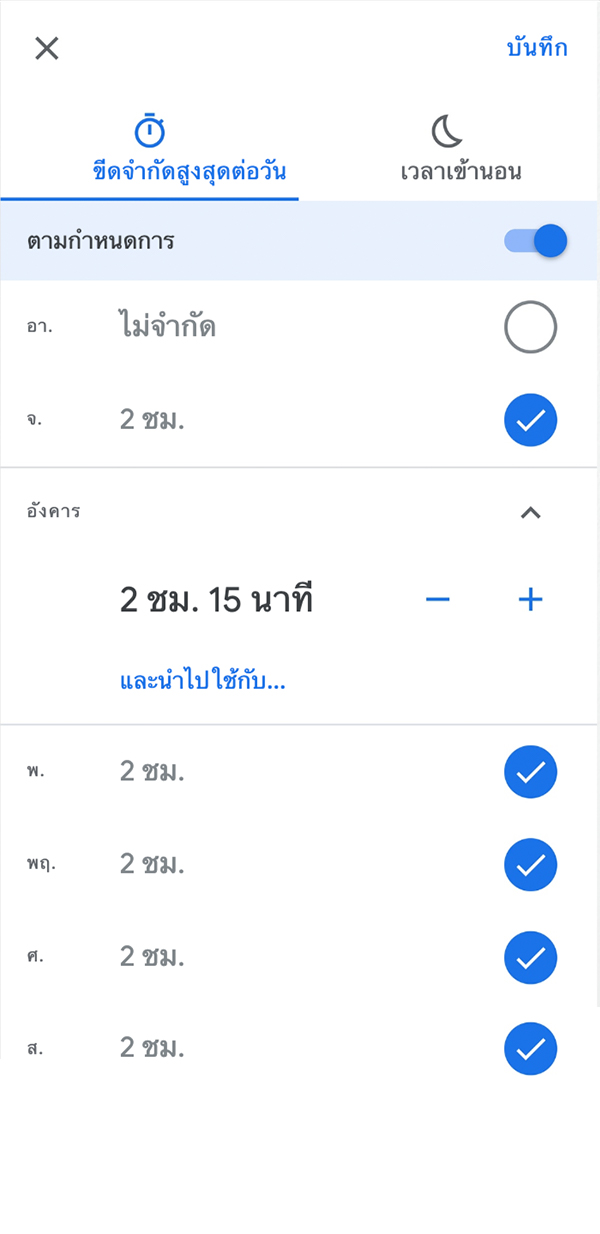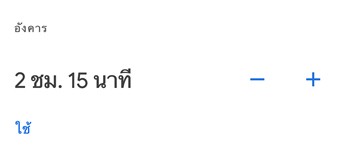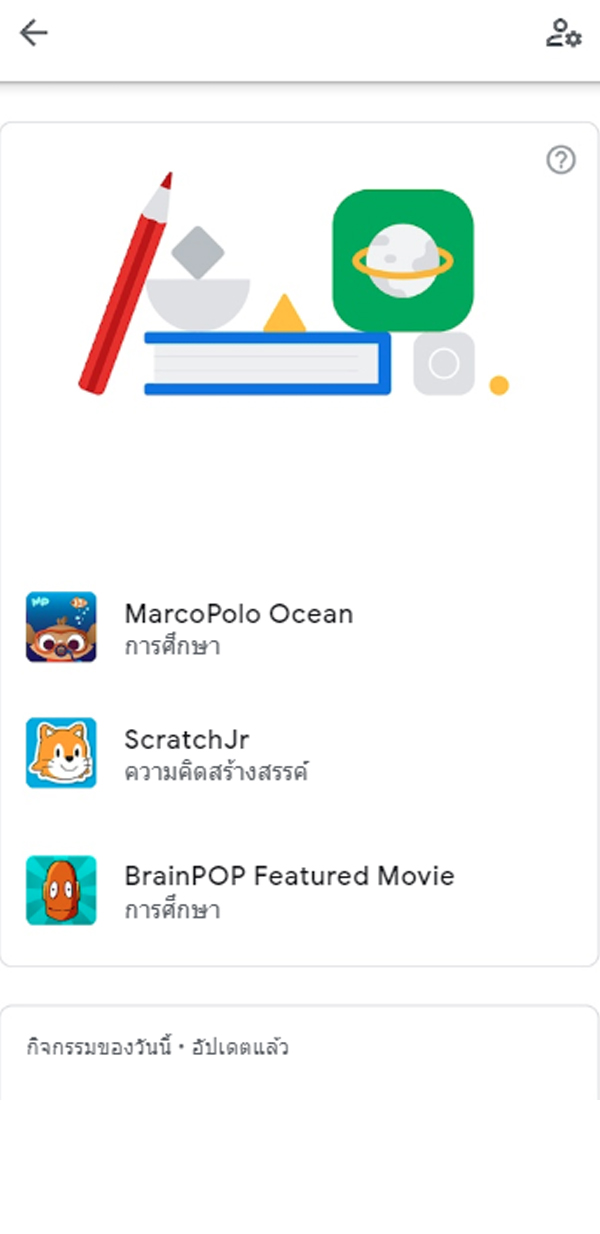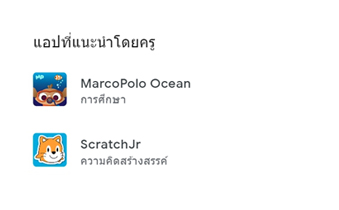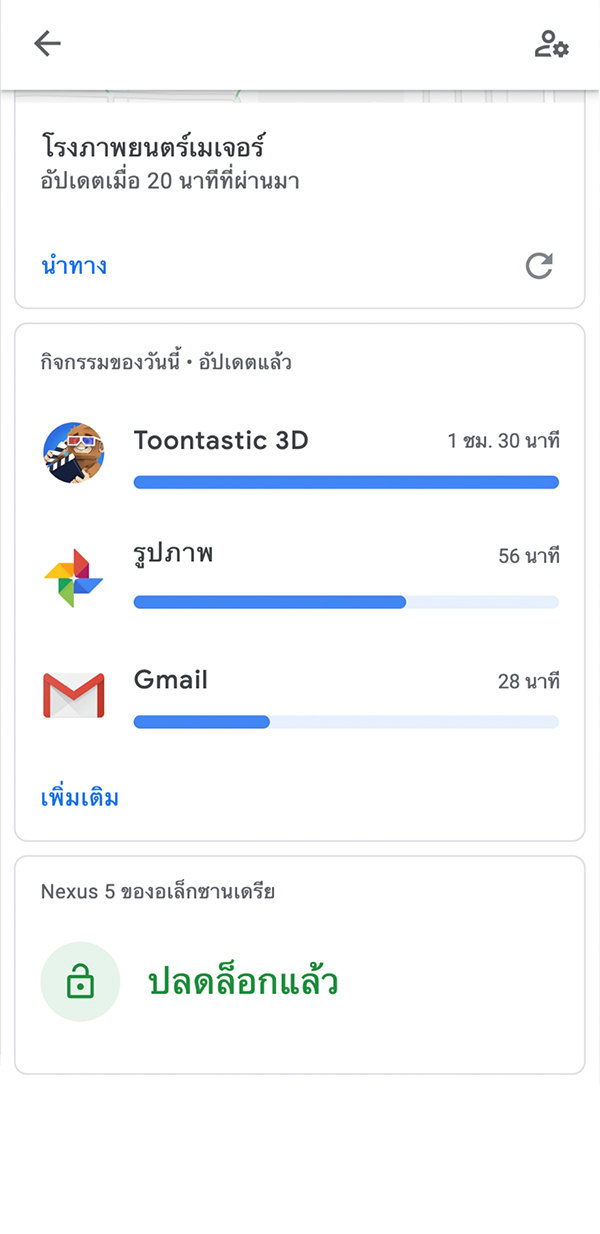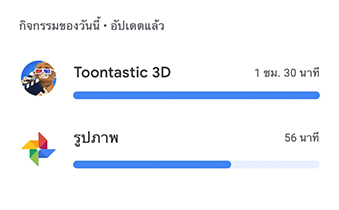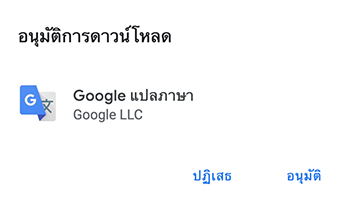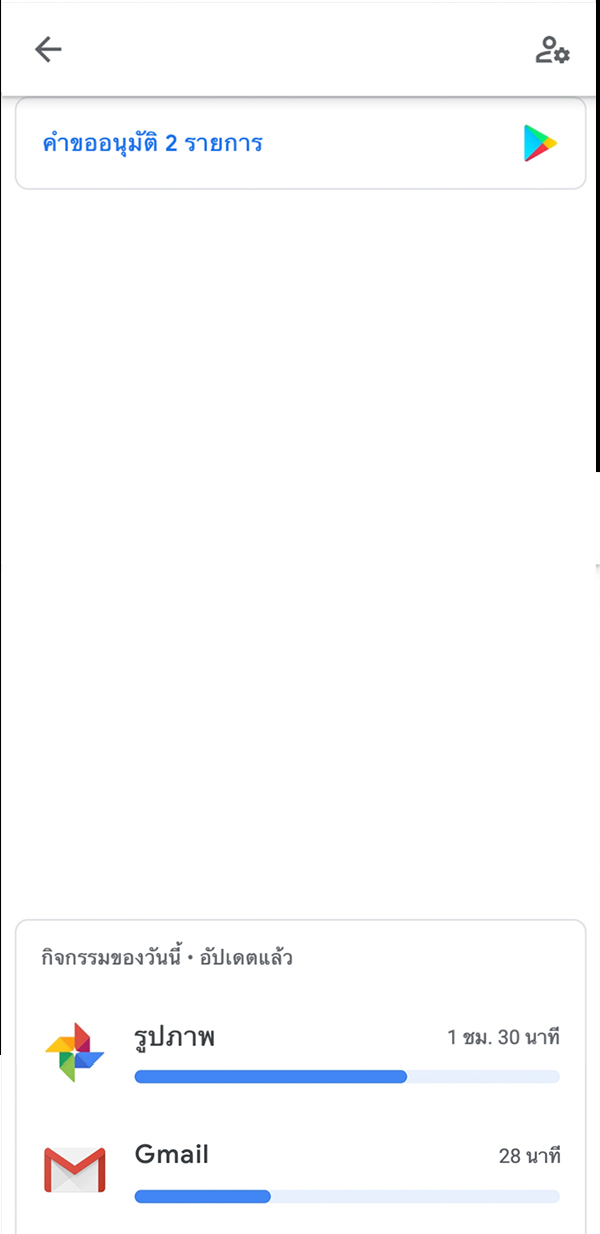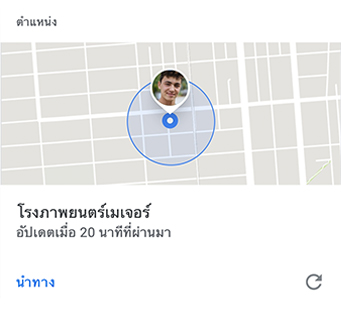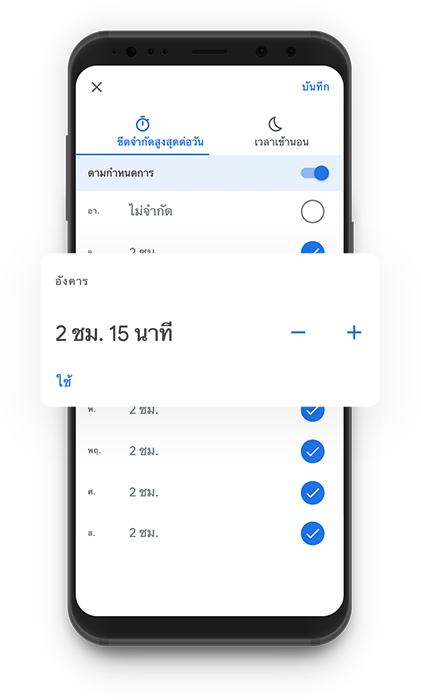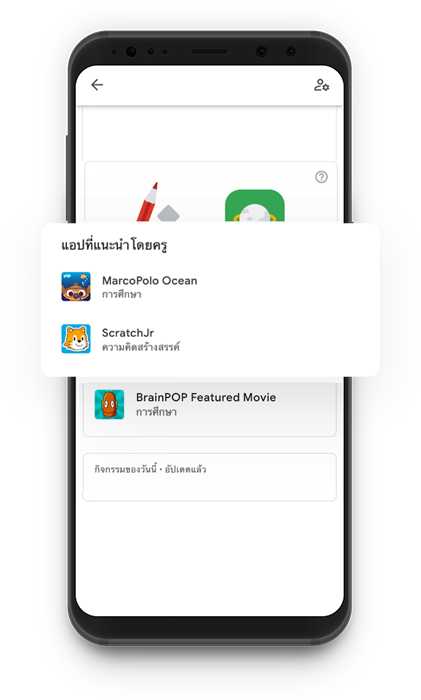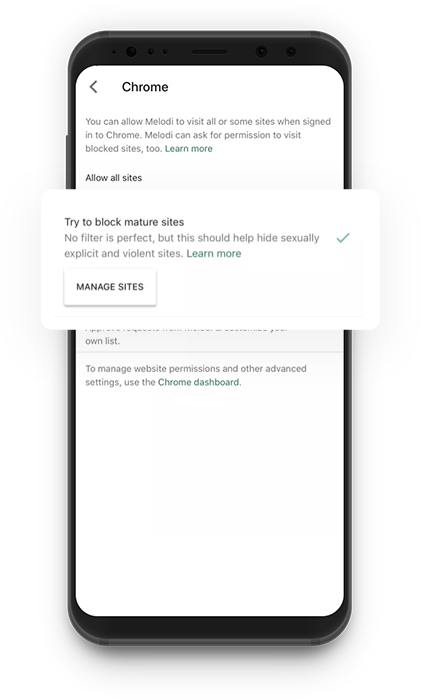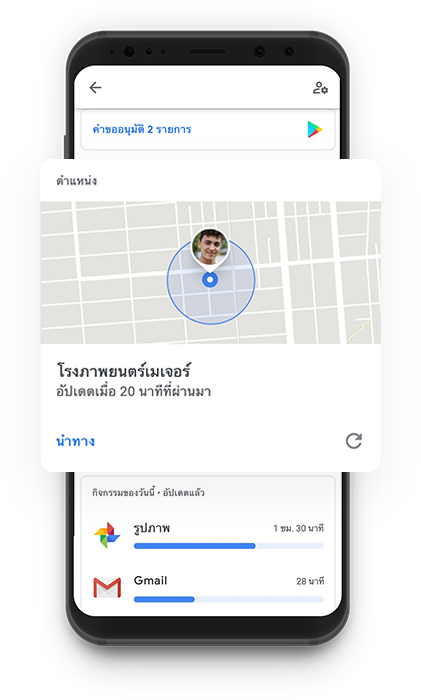AIS is partnering with Google in support of
the Family Link, an application that
allows family members to be connected,
enabling parents to better care for
and more closely safeguard their
children’s internet and mobile device
usage in order to strengthen digital
immunity within the family unit and
to promote safe, creative internet usage.
Service Features
Manage Screen Time
Parents can set time limits and
schedules for their child’s phone usage,
including setting controls so
phones cannot be used during rest times.
Website Browsing Scheduling
Parents can schedule access
to various websites and can also
restrict access to specific
websites and inappropriate content.
Approve or deny New Application Installation
Parents can allow or block
the use of specific applications
on their children’s devices,
such as games, social networking sites, etc.
Oversee Phone Usage Report
Parents can monitor the use
of applications and duration
of usage via reports.
Oversee Application Installation
Parents can allow or block
the installation of new
applications on their children’s
devices. If parents do
not allow the app, their child
will be unable to install it on their device.
View Children’s Current Location
Parents can keep track of their
child’s current location.
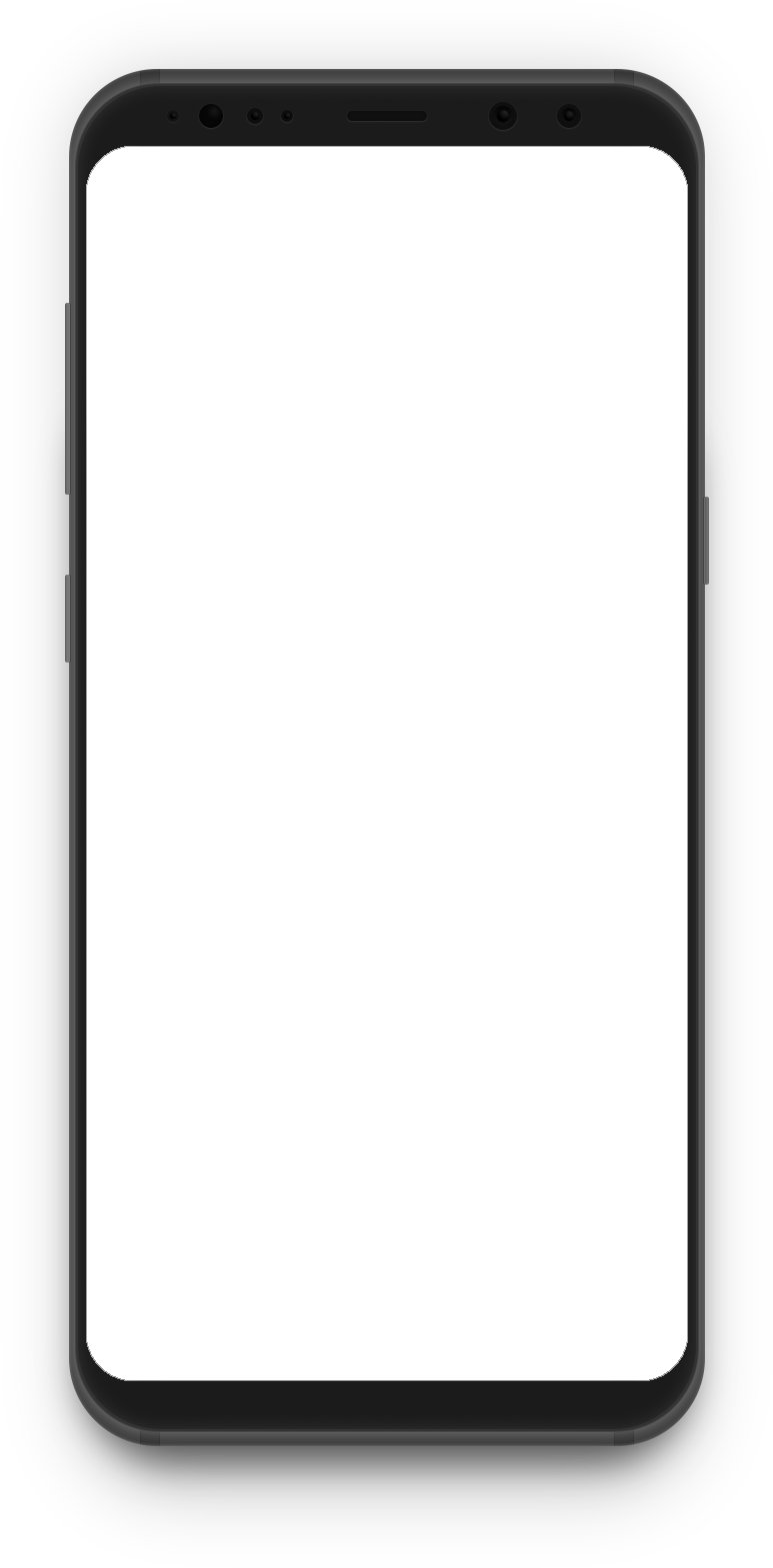
How to Prepare Before Using the Program
-
Devices must be equipped with iOS 9 or a later
operating system, or Android 4.4 or higher. -
Parents must have a Gmail account.
-
Parents must live in the same country as their children.
-
Program is suitable for users with internet packages.
-
Parents then download the Family Link for Parents application.
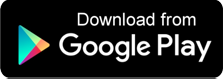
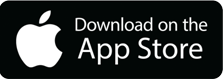
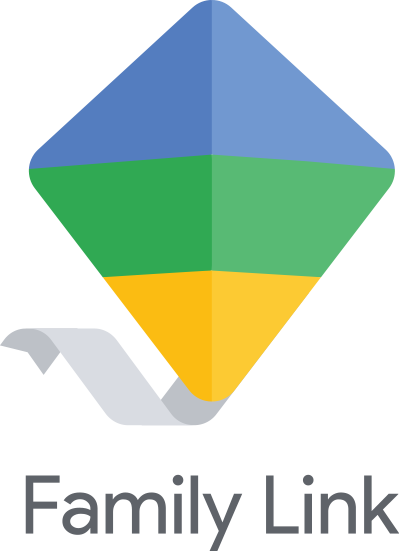
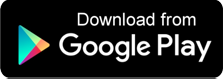
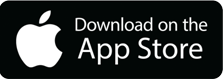
-
Devices must be equipped with Android 5.1
operating system and above. -
Children must have a Gmail account (parents
can use the Family link to create a new
Gmail account for children under
13 years of age. Additionally, parents
can also use the Family Link to add oversight
for their child’s existing Gmail account as well.) -
Program is suitable for users with data packages.
-
Download the Family Link for Children & Teens application.
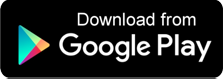
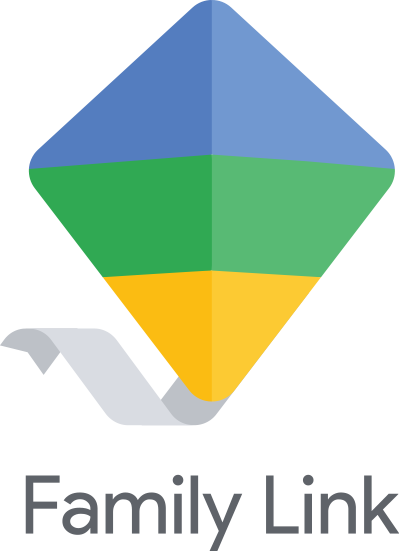
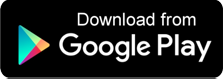
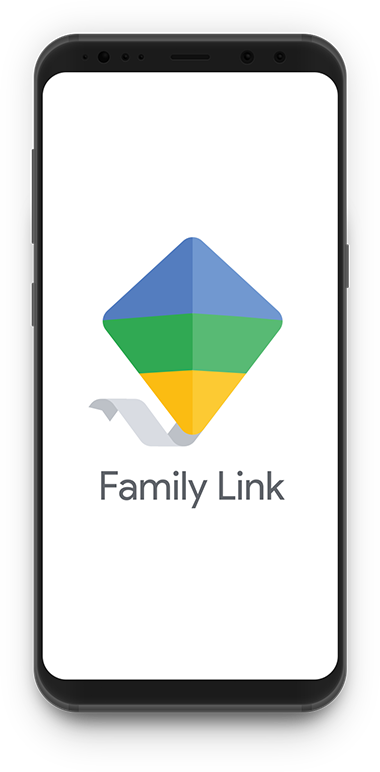
How to Use
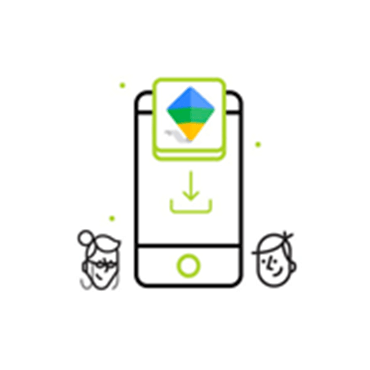
1.Install the Application
Parent’s device: Download and install the Google Family Link for Parents app.
Child’s device: Download and install the Google Family Link for Children & Teens app.
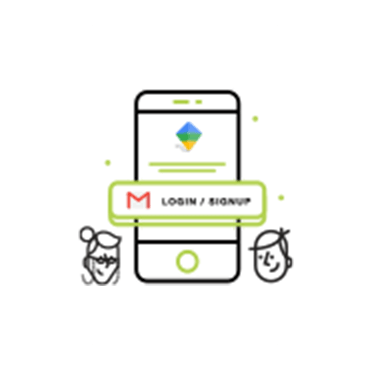
2.Sign In
Parent’s device: Sign up by logging in with your personal Gmail account and, from there, add the number of children you want to have connected to you via the app. Parent can
create new account through the application.
Child’s device: Sign up using the log-in for your child’s connected email account.

3.Pair the Accounts
Set up the connection for both the parent’s and child’s devices at the same time and pair them by entering the pairing code displayed on both devices.
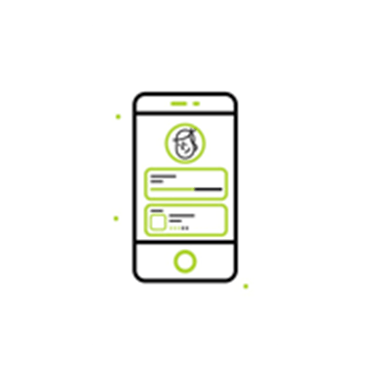
4.Begin Usage
Parent’s device : Parents select their child’s name displayed in the app to start using the service and view their child’s device usage.
FAQ
Can two parents use one Family Link account at the same time?
Yes. The first parent can add a second parent in the same way that they would add
new members to the account. Once the new member has been added, they can proceed as follows:
- Select Menu > Family Group > Manage Parental Rights in the top left corner.
- Select the name of the person you want to add or remove from the parental role.
- Select Confirm.
Can the app be used with other networks?
Yes, it can be used with other networks. You just need an internet signal and a Gmail account.
Can children delete the application?
The application cannot be deleted or uninstalled from their device unless the user deletes the active Gmail account connected to it.
How do you start using the application on the child’s device?
- For the parent’s device: The Family Link for Parents application must be installed, which can be accessed using a Gmail account. Generally, a person must be 13 years and older to open a Gmail account; therefore, parents can open a Gmail account on behalf of their child using the settings in the application. Once the child has reached 13 years of age, Google will send an email notification to inform the child. Once the set-up has been completed, the application will then pair the two Gmail accounts belonging to the same family.
- For the child’s device: The Family Link for Children & Teens application must be installed and can then be accessed via the Gmail account that the parent has opened on behalf of their child (with a different account and password from the parent’s) in order to complete the process of linking the accounts.
Can Family Link be used on iOS devices?
Parents can use Family Link on both Android and iOS compatible devices. For children, however, the app can only be used on Android devices.
If a parent is using multiple devices, will Family Link work with other devices?
Yes. Parents can access the app on each individual device using the same Gmail account, which they originally completed the set-up.
Can the app be used if I change devices?
Yes, Family Link can continue to be accessed as usual. Parents can access the app on the new device using the same Gmail account with which they originally completed the set-up.